Well this is how I did it, it don't mean this is the right way to do it, if somebody can found a easier or better way to do this is welcome to post it. Also, you will notice that English is not my first language, so if you see something wrong feel free to correct me (or ask me whatever I tried to say lol)
the tools I used:
![]()
![Image]()
![Image]()
1- Is that plastic they use for cover cables on the wall. (sorry don't know the name on English or Spanish!!) they sell this thing on the home depot normally.
2-The tablet of course, mine is a HTC EVO View, you can also use any tablet that fit on the Juke dash (also you can use a HTC Flyer, that is the exact same size and O.S)
3- Is this powerful scissors that can cut metal and plastic with minimum strength (also I don't know the name of this thing)
4- Right angle usb cable you can buy this for 3 bucks on ebay.
5- Screw driver.
6- Case blank slot cover.
7- Four Philips head coarse thread screws.
8- Right angle 3.5 audio cable.
9- female (type B) USB CABLE.. you will ending cutting this one in half, using only the female side.
10- Universal 12V DC to 110V AC Power Inverter. (also in ebay is for 20 bucks or maybe cheaper)
11- Electrical black tape.
12- Cigarette Lighter Socket
1- Removing the Stock radio:
Well it won't be removed, Is going be hidden behind the tablet.
First we have to pull the icon display out, to do that you have to use a flat screw driver and look for this point (look the picture) and make pressure, the first time you remove this will be kind of hard, but don't worry it will pop out wight away with little pressure.
![Image]()
Then, you will see two screw holding the bezel (ok I call it bezel, don't know what the name of the shiny plastic we have there), you have to remove those screws too in order to take the H.U (or factory stereo), this screws are show in this picture:
![Image]()
the you will see the stock stereo hanging in four screws and with some kind of metal on the side, (is hard to explain this for me, I don't speak to much English) but is easy to remove, even a monkey can do it, just remove the screwws and get the HU out like this picture.
![Image]()
As you can see in that picture, the HU doesn't have the volume and tracking round buttons, I still have them, i just remove those because they accidentally can turn off the radio when leave the radio facing down, don't worry about leaving the radio just like that (still you can found a way to attach the radio to something if you are not happy leaving the radio just like that),but the space inside the Juke is so reduced that I can swear the radio won't go any were if you just leave it there facing down.
2- Preparing the power source:
Many things are in there, but you don have to cut nothing, you just now have to find a place where to connect your cigarette lighter socket in order to charge your tablet, (also is recomended remove the factory H.U so you can work better.
I connected the cigarette lighter socket the the red cable and black (12V and ground) cable on the side soquet of the juke, as is shown in this picture:
![Image]()
Well the picture i took is kind off crappy, but is not to hard to do it, just, WHIT OUT CUT the cable connect the 12V positive (the red one) to the positive of the the cigarette lighter socket, and the ground to the ground, if you don't know what you are doing just go to the local radio shack and buy a voltage tester, and found which one is the + 12v and connect the red cable of the socket to that one.
3- Inserting the tablet to the bezel (or whatever they call that lovely shiny plastic)
This is the hardest part.
So you really want a tablet in your Juke while driving????
Well, I have some news: you have to break some plastic.
But don't worry after doing this, you can always go back to factory head unit since every plastic we gonna cut inside the car are not indispensables (is that word right?? on Spanish sounds OK, lol )
Having the bezel out you first have to remove the AC vents L and R (the are in the red circle) so for do that remove the four screws, like in the picture:
![Image]()
OK I have to continue in another post because the pic limits, so i will post follow to this one.
the tools I used:



1- Is that plastic they use for cover cables on the wall. (sorry don't know the name on English or Spanish!!) they sell this thing on the home depot normally.
2-The tablet of course, mine is a HTC EVO View, you can also use any tablet that fit on the Juke dash (also you can use a HTC Flyer, that is the exact same size and O.S)
3- Is this powerful scissors that can cut metal and plastic with minimum strength (also I don't know the name of this thing)
4- Right angle usb cable you can buy this for 3 bucks on ebay.
5- Screw driver.
6- Case blank slot cover.
7- Four Philips head coarse thread screws.
8- Right angle 3.5 audio cable.
9- female (type B) USB CABLE.. you will ending cutting this one in half, using only the female side.
10- Universal 12V DC to 110V AC Power Inverter. (also in ebay is for 20 bucks or maybe cheaper)
11- Electrical black tape.
12- Cigarette Lighter Socket
1- Removing the Stock radio:
Well it won't be removed, Is going be hidden behind the tablet.
First we have to pull the icon display out, to do that you have to use a flat screw driver and look for this point (look the picture) and make pressure, the first time you remove this will be kind of hard, but don't worry it will pop out wight away with little pressure.

Then, you will see two screw holding the bezel (ok I call it bezel, don't know what the name of the shiny plastic we have there), you have to remove those screws too in order to take the H.U (or factory stereo), this screws are show in this picture:
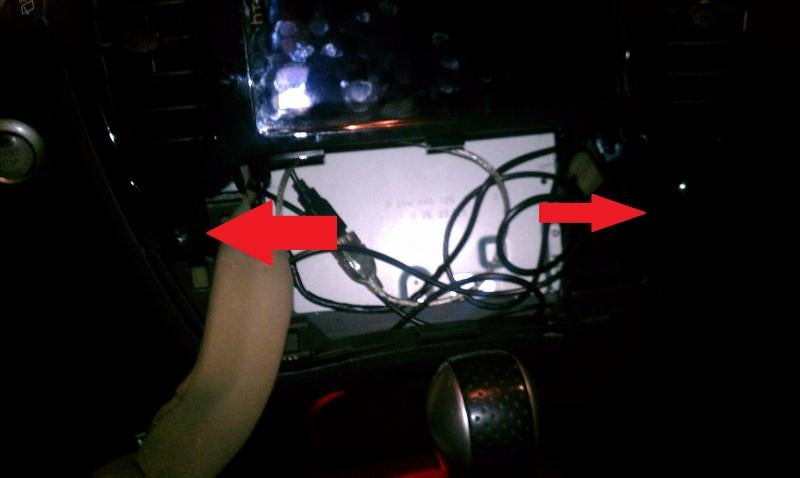
the you will see the stock stereo hanging in four screws and with some kind of metal on the side, (is hard to explain this for me, I don't speak to much English) but is easy to remove, even a monkey can do it, just remove the screwws and get the HU out like this picture.

As you can see in that picture, the HU doesn't have the volume and tracking round buttons, I still have them, i just remove those because they accidentally can turn off the radio when leave the radio facing down, don't worry about leaving the radio just like that (still you can found a way to attach the radio to something if you are not happy leaving the radio just like that),but the space inside the Juke is so reduced that I can swear the radio won't go any were if you just leave it there facing down.
2- Preparing the power source:
Many things are in there, but you don have to cut nothing, you just now have to find a place where to connect your cigarette lighter socket in order to charge your tablet, (also is recomended remove the factory H.U so you can work better.
I connected the cigarette lighter socket the the red cable and black (12V and ground) cable on the side soquet of the juke, as is shown in this picture:

Well the picture i took is kind off crappy, but is not to hard to do it, just, WHIT OUT CUT the cable connect the 12V positive (the red one) to the positive of the the cigarette lighter socket, and the ground to the ground, if you don't know what you are doing just go to the local radio shack and buy a voltage tester, and found which one is the + 12v and connect the red cable of the socket to that one.
3- Inserting the tablet to the bezel (or whatever they call that lovely shiny plastic)
This is the hardest part.
So you really want a tablet in your Juke while driving????
Well, I have some news: you have to break some plastic.
But don't worry after doing this, you can always go back to factory head unit since every plastic we gonna cut inside the car are not indispensables (is that word right?? on Spanish sounds OK, lol )
Having the bezel out you first have to remove the AC vents L and R (the are in the red circle) so for do that remove the four screws, like in the picture:

OK I have to continue in another post because the pic limits, so i will post follow to this one.

























































